What Does Invalid SIM Mean on Your iPhone?
Have you ever heard of a SIM card before? If not, your SIM card is a part of your iPhone that is used to store data. It has your mobile phone number on there, your billing information, the phone company you use, and your address book data, among other things.
Every iPhone has a SIM card. But what if an alert is coming up on your screen that says either “Invalid SIM” or “No SIM?” Essentially, what these messages mean is that your wireless carrier is not able to detect the presence of the SIM card that matches your iPhone.
This is not an uncommon occurrence, and we’ll explain to you some options as to how you can get those messages to go away.
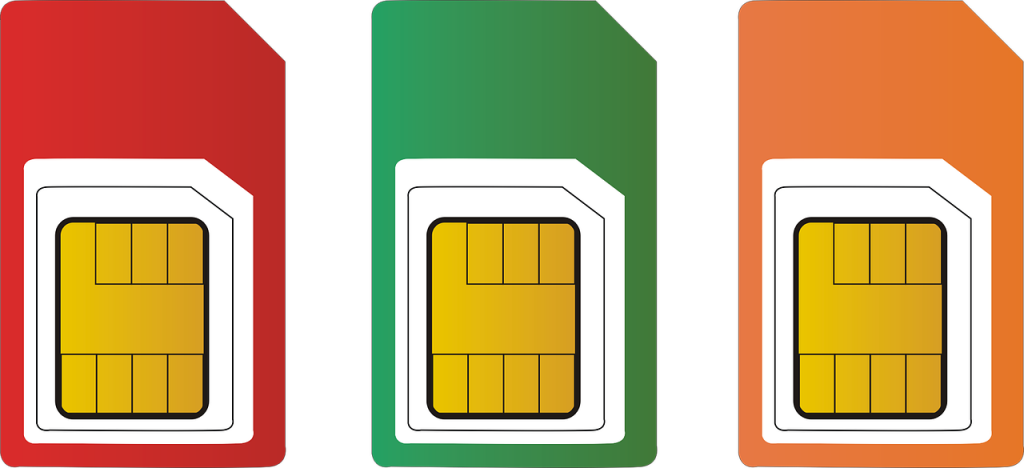
Do You Have an Active Plan with Your Wireless Carrier?
The first thing you need to ask if you get this message is whether you have an active plan with a wireless carrier at that moment. If you see the “Invalid SIM” or “No SIM” message, it could mean that you’re trying to use the iPhone without a carrier and a plan.
If that’s the case, then most of the device’s functionality is going to be compromised. Assuming that you do have a carrier and phone plan, you might need to reach out to your carrier just to be sure that your bill is paid up.
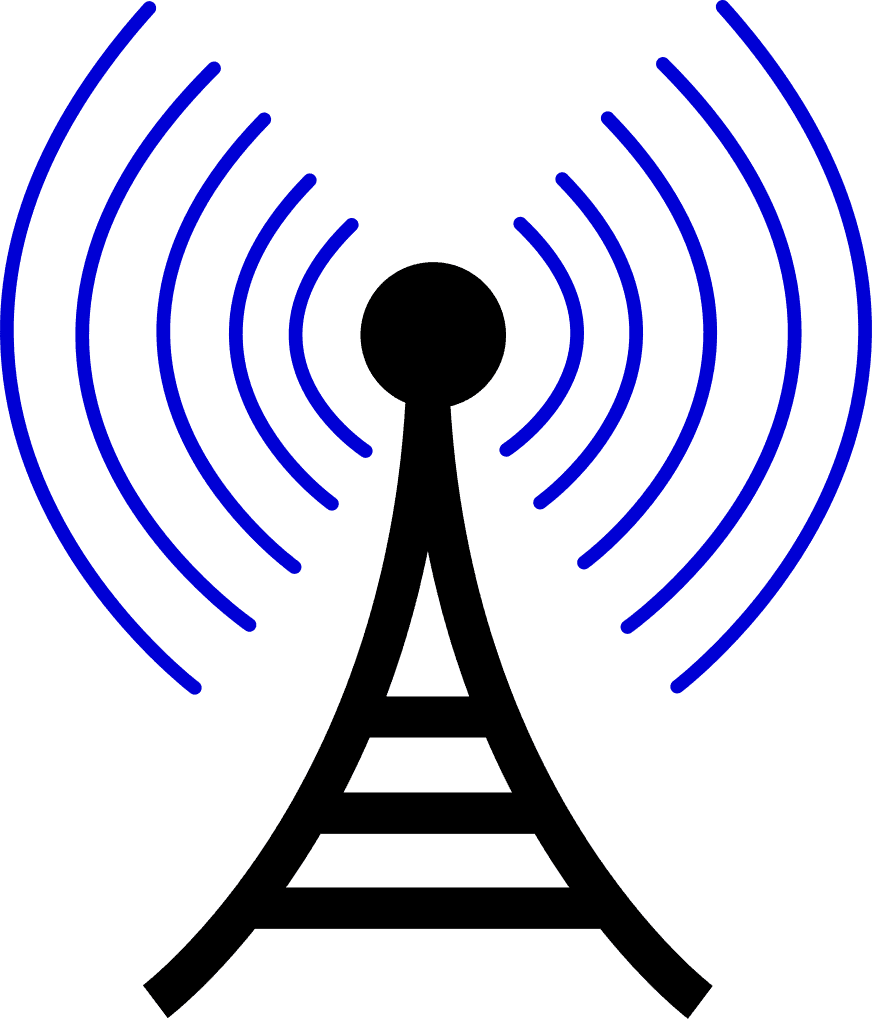
Updating Your iPhone to the Latest Version of iOS Can Get the “Invalid SIM” Message to Go Away
In some circumstances, you can do away with these messages by downloading the latest version of iOS. It might be a simple software glitch that’s causing them to appear.
- Plug your device into an outlet, then connect to the internet via your Wi-Fi network.
- Hit Settings, then General.
- Go to Software Update and tap it.
- If there is an update, hit Download and Install.
- Wait a few moments for the update to go into effect, then see if the message appears again. If it does, go on to the next option.
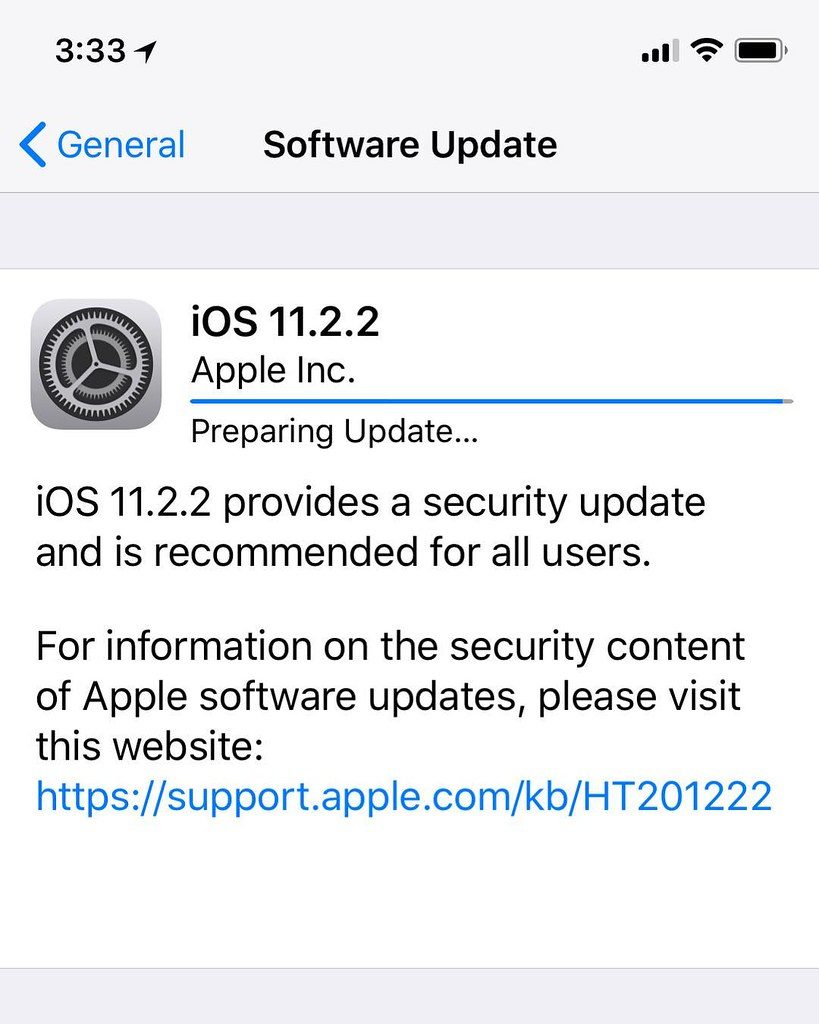
Restarting Your iPhone Might Make an “Invalid SIM” Message Go Away
You can next try restarting your iPhone. If you own an iPhone 8 or an earlier model than that, you must press and hold either the Top or Side button. The Slide to Power Off slider will show up on the screen. Slide it to the right, and the device will turn off. Press and hold your Top or Side button once more to restart the phone. If you see the Apple logo come up on the screen, you’ll know that you have done it correctly.
If you own the iPhone X or above, then you will need to press and hold the Side button as well as one of the Volume buttons. The same slider will appear. Slide it to the right, and the iPhone will turn off. Next, press and hold the Side button again. The distinctive Apple logo will appear, and then the phone will restart.
See if that gets rid of the “Invalid SIM” message. If it hasn’t worked, read on.
A Carrier Settings Update Might be the Answer
Carrier settings updates don’t come along as often as iOS updates do, but when one comes out, it’s vital that you don’t delay in installing it. In some cases, your failing to do so can lead to an “Invalid SIM” message.
To check for carrier updates, go to Settings, then General. From there, go to About. If any update is available, it should be visible to you there. You will see a prompt that tells you to Update, and you can go ahead and do that.
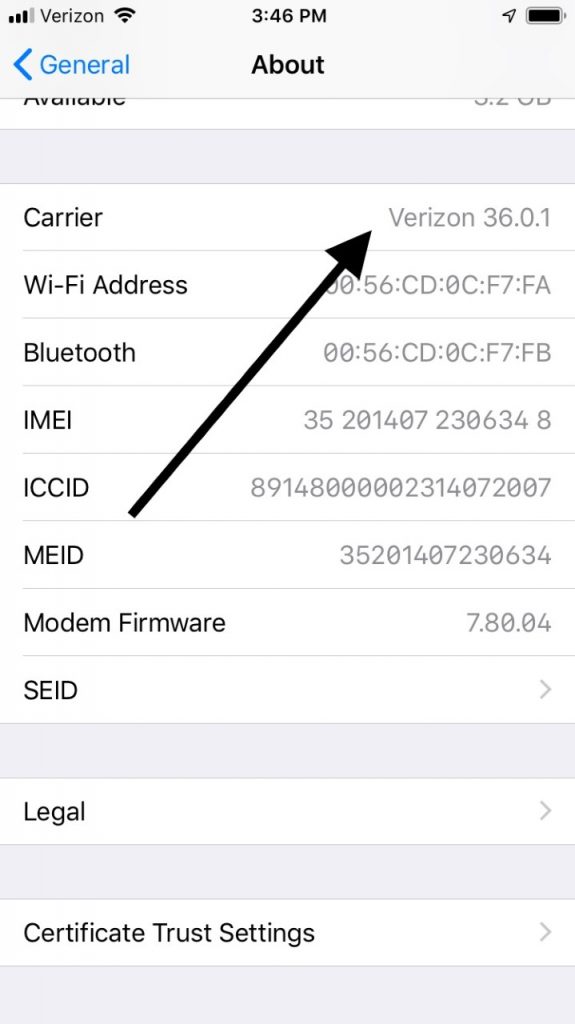
Removing the iPhone’s SIM Card and Putting It Back in Can Fix the Problem
Of course, it is also possible that the “Invalid SIM” message does, in fact, have to do with something irregular going on with your SIM card. You might be able to get rid of the message by taking out the SIM card and then reinstalling it.
The SIM card and its tray are located on the right side of your iPhone. The positioning will vary slightly based on what model of iPhone you have. What you need to do is take either a SIM card removal tool or a straightened-out paper clip and insert the long end of it into the small hole for the SIM card tray. You can buy a SIM card removal tool on Amazon, or they have them in some electronic stores as well. They’re fairly inexpensive.
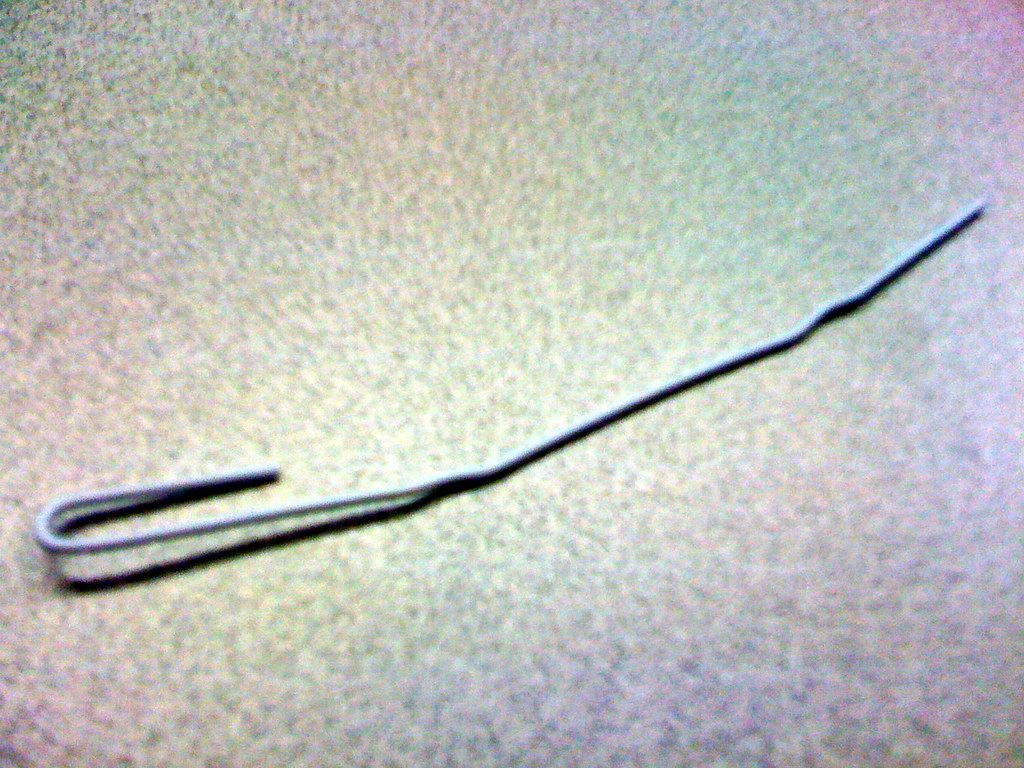
Apply gentle pressure, and the tray with the SIM card in it should pop out. Remove the SIM card, then put it back in the tray and reinsert it into the iPhone by pressing it gently but firmly back in. Make sure that the SIM card is facing the right way and that the tray is all the way back into the phone. Now, you can see if the “Invalid SIM” message comes up again.
Try A Different SIM Card
It could also be that the SIM card that you have at present has gotten damaged in some way. Liquid leaking into the phone, exposure to dirt or grime, or some sort of other accident might have rendered the original SIM card unusable.
There probably isn’t going to be any way for you to know that unless you’re an iPhone or an electronics expert. If you’ve tried everything else on this list, or you suspect that your SIM card has been damaged, then you should next get it to an Apple Store so that the Genius Bar employees can take a look at it.
The most likely thing that they’ll do is to remove your current SIM card and try putting another one in your iPhone. If they do that, and the message no longer comes up, then you’ll know that’s what was causing the issue.
A replacement SIM card can be pricey, but if the iPhone is still under factory warranty, then it shouldn’t cost you anything. If the phone is not under warranty anymore then you’ll have to pay for the new one out of pocket, but it’s worth it, since if you don’t get the new SIM card, your device will be rendered practically useless. The SIM card is an element that needs to be working correctly for you to get any real use out of your iPhone.
A word of caution: you might hear about third-party SIM cards that you can get for smartphones that won’t cost you as much as a genuine Apple replacement for your particular model of iPhone. Don’t get yourself one of these with the intention of saving yourself some money. It’s not likely that it’s going to work with your iPhone, or if it does, certain functions might still be impaired. It’s better to buy the genuine article, in this case, to be sure that this issue is resolved permanently.
