We’ve all gotten those frustrating text from carriers saying something like, “you’ve used 8.9 GB and have 1 GB remaining for the month. Switching to an unlimited data plan is great, but it can be costly. And even if you have one, your carrier may impose data caps and other limits. We’ll explore what uses cellular data on your phone and how you can limit it to make the most out of your monthly plan.
We’ve all gotten those frustrating text from carriers saying something like, “you’ve used 8.9 GB and have 1 GB remaining for the month. Switching to an unlimited data plan is great, but it can be costly. And even if you have one, your carrier may impose data caps and other limits. We’ll explore what uses cellular data on your phone and how you can limit it to make the most out of your monthly plan.
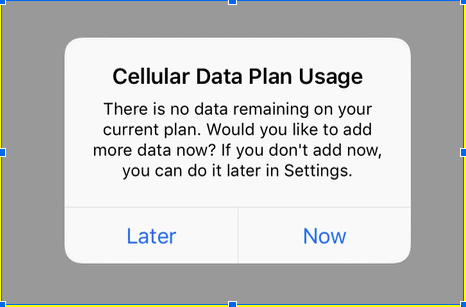
When Does My Phone Use Cellular Data?
If your phone is connected to WiFi, then it’s not using data. That means anything you do won’t count against your data allowance. So it’s essential to know when your phone is connected to WiFi or not.
All smartphones display a small WiFi radio signal icon next to the carrier name. If that’s there, then you using WiFi data. But if you see LTE, 4G, or 3G, it’s using your data.
Even when you’re at home, you should periodically check that your phone is connected to the WiFI network. Your WiFI connection can drop or suffer another error that can cause your phone to switch back to cellular data mode.
What Uses Cellular Data?
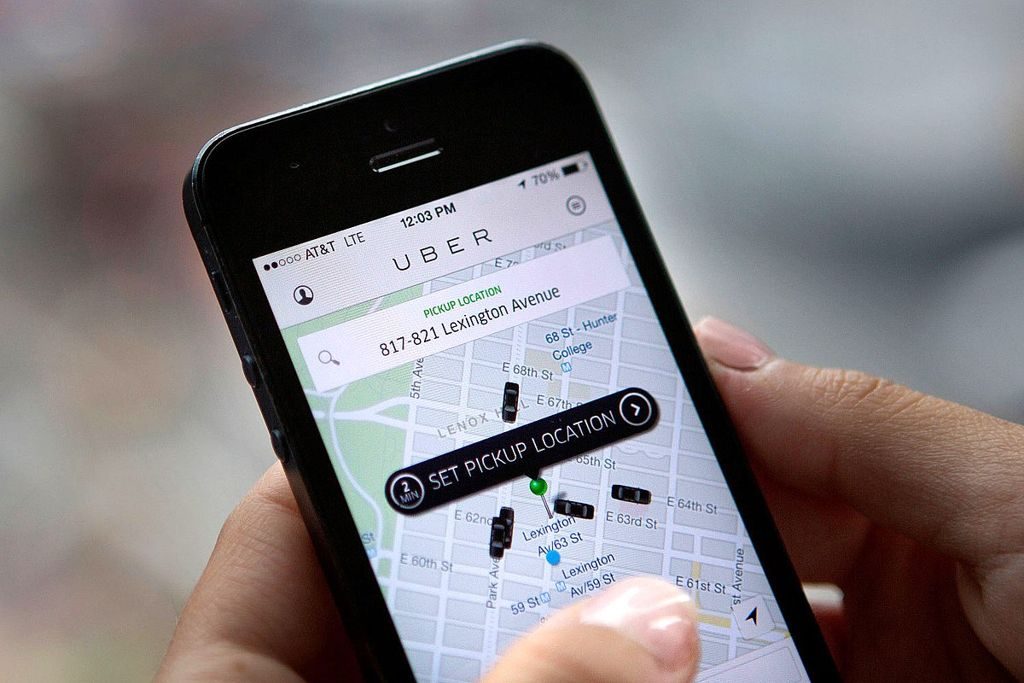
If you’re not connected to WiFI, then everything does. These can be activities that use vast amounts of data like streaming music or movies to apps that consume tiny bits like checking a new text message in Whatsapp. But, they do all add up.
These are the worst culprits when it comes to using your cellular data in order:
- Streaming apps like Netflix, YouTube, and Spotify
- Social media like Facebook, Instagram, and Snapchat
- Internet browsers like Chrome, Safari, and Firefox
- System Processes*
- Chat apps like Whatsapp and Messenger
- GPS and navigation apps like Waze and Google Maps
*Depending on your phone system processes like updates, syncing with cloud storage, and other processes can use up huge amounts of data or little depending on your settings. We’ll go into more detail later.
How to Cut Down on Data Usage
You can greatly reduce the amount of data you use each month. Just follow these tips:
1) Use WiFi instead of Cellular Data
Anytime a WiFi network is available; you should use it. Places like Starbucks, McDonalds, cafes, libraries, and more all offer free WiFi. Your phone remembers all previous WiFi connections, so it will automatically connect to them when you go back to the same places.
You can set your phone to only use WiFi for a wide range of processes. Go to your settings and select this for both individuals apps and your settings. This will prevent massive downloads from happening when you’re using a cellular connection.
Netflix and other streaming apps have a low data setting, as well. You won’t get the same HD quality, but streaming your favorite TV show may only use a couple of hundred megabytes compared to gigabytes.
Make sure to toggle this on for system processes. You don’t want massive operating system updates downloading while you’re using your cellular connection.
2) Turn off Background App Refresh
Background App Refresh keeps all your app feeds up to date even when you don’t open them. This means you’re always getting the freshest content. The problem is this can consume a ton of data quickly. Go into settings and turn of this feature individually.
3) Turn off Cellular Data Sync
Data syncing ensures you always have the most up to date data readily available. So if your phone is lost or stolen or you need to login to a new device, you can transfer everything immediately. The problem is this uses a lot of data.
For most people, photo apps like iCloud and Google Photos are what really consume all the data. The average smartphone photo size is now around 6 MB. So if you iCloud sync just 20 photos, you’ve already used 120 MB of your data.
Switch all data syncing apps like iCloud, Google Photos, Dropbox, and others only to run while you’re connected to WiFI.
4) Download Everything You Can
You may not realize, but most apps have download features. For example, most of Netflix catalog can be downloaded (temporarily) to your phone. The same goes for Apple Music and Spotify, YouTube Red, and more. Before you head out, see what you can download to your phone while you’re still connected to WiFi.
Other apps you can use include Maps.me for offline navigation, Pocket for saving web pages, and Overcast for podcasts. You can also set your email clients to only download and send emails while connected to WiFi while still allowing your read and composition features.
5) Take Control of Social Media

With the addition of video on all social media in the last few years, social media is now a leading cause of high data usage. While nothing is better than browsing Instagram while killing time on your commute, you can also find ways to save a lot of data. This is a win-win if you’re also annoyed by videos that automatically blast loud sounds as you scroll through your feed.
For Facebook and Instagram, disable auto-play videos. Twitter now has a light version as Twitter-Lite. It’s way more data-friendly and is much less image and video intensive.
6) Keep Tabs on Everything
Even if you’ve have found ways to restrict data use on everything you can think of, there still may have been an app or system process that slipped past you. So take advantage of built-in tools that track data usage. This will help you pinpoint other places to improve.
For iPhone:
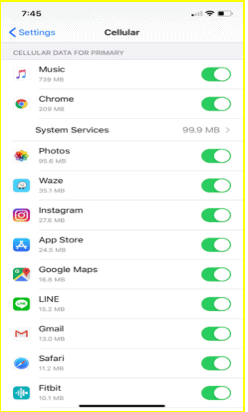
- Open Settings
- Select Cellular.
- Scroll to the section with a list of your apps with toggle switches next to them.
- View data used by these apps.
For Android:
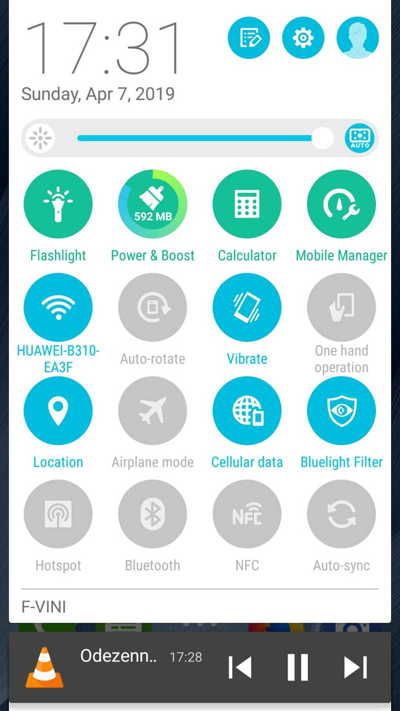
- Open Settings
- Select Network & Internet Settings
- Tap Data Usage
- Tap Mobile data usage to see a visualization of your data usage and apps that use the most data.
Both iPhone and Android have low data mode, which can automatically reduce most background and other processes to help save you data.
You can also select which apps can use cellular data and which cannot.
How to Use Less Cellular Data
It’s hard to believe, but you don’t need an unlimited data plan. Follow these tips and you’ll use less data per month, save money, and avoid data caps. As a bonus, you’ll also get much better battery life from your phone too. What could be better than that?
Learn more smartphone and tech essentials on the Buyback Boss blog. Discover how to fully wipe an Android phone. Unlock better photos in this iPhone photography guide. Or diagnose slow functioning iPads. Find all this and more when you head on over to the blog right now






