If you have an Apple device, like an iPhone or an iPad, or some other phone or tablet, like an Android, then you know that part of the fun of owning it is customizing it. You can change the settings, so they’re just the way you like them, and you can also download all kinds of non-native apps that fit your mood, personality, and unique style. However, what if you find that your device is no longer able to download apps the way it once could? It’s bound to be frustrating for you, and you’ll want to figure out how to solve the issue as soon as you can.
Let’s talk about some possible explanations for what’s happening, as well as some potential fixes.

Why Can’t You Download Apps for an Apple Device?
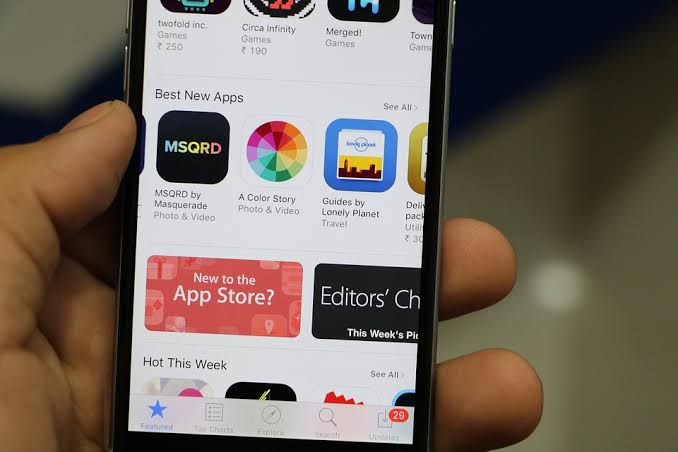
We’ll start by going over some reasons for why you may not be able to download apps for an iOS-enabled device, like an iPad or an iPhone. iOS is the universal operating system that runs on all Apple devices.
Essentially, the advice that we’re going to be giving you regarding this problem will be suitable for both the iPhone and iPad. They’re both running the same system, and they are set up much the same way. There might be some very minor differences in what some of the categories are called or how they are set up, but you should have no trouble navigating through them.
The first thing that you can try is signing out of the App Store, and then signing back in. There might be an issue happening with your Apple ID. Go to Settings, then tap iTunes and App Store. Hit your Apple ID, and then hit Sign Out in the popup window. Next, you’ll tap your Apple ID again and sign back in. Now, return to the App Store and see if you can download apps again. If you can’t, go on to the next fix.
What if You See a Message that Says Cannot Connect to App Store?
At this point, you might get a message that says Cannot Connect to App Store when you tap the icon. If so, then the fix might be to restart your iPad or iPhone. You can press your Sleep/Wake button until you see a slider on the screen. Drag it to the right, shutting off the iPad or iPhone. Press and hold that same Sleep/Wake button to turn the device back on.
You can also head to Settings, then General, and then Shut Down. It will have the same effect. Then, press the Sleep/Wake button until the device powers back on.
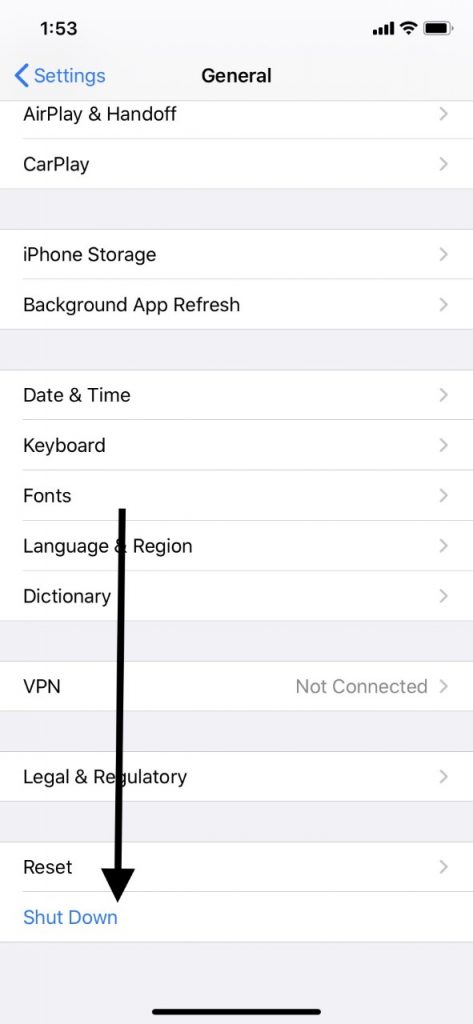
Now, you can try the App Store again. Hopefully, it should be working.
If You Still Can’t Download Apps, Check the Wi-Fi Connection
Checking the Wi-Fi connection would be the next logical move if you still cannot download apps from the App Store. You need to have a steady connection in order for you to install a new app for your phone or tablet.
You can possibly restore the Wi-Fi by turning off your router, waiting for a few seconds, and then turning it back on again. If that fails to do the job, then look on your provider’s website and see if there any outages happening near you. You could also call and ask them about outages.
You could try connecting to another Wi-Fi network if there is one nearby that you trust. If you are in a public place, you should refrain from trying to download any apps until you get home or to some other locale where there is a trusted Wi-Fi signal.
What if the App Fails to Update or Finish Downloading?
Let’s say that you already have the app in question downloaded to your iPad or iPhone, and you’re trying to update it. Alternatively, you might be in the process of downloading it for the first time. In either of those cases, your progress might stop somewhere along the way. If that’s what’s happening, then the Wi-Fi connection is probably the culprit again.
However, in cases where you already have the app, and it’s proving problematic, then you can always delete it and then install it again. The only time that’s an impossibility is if you’re dealing with a native app, meaning one that came pre-installed with the phone or tablet.
Restrictions Might Keep You from Installing Apps
Another possibility might be that you can’t install an app for your tablet or phone because of a setting that is preventing it. Check on that by going to Settings, then General. Go to Restrictions, and then enter your passcode. Go to Installing Apps, and then turn on your updating feature if it is in the Off position.
Storage Might be Another Reason Apps Can’t Download
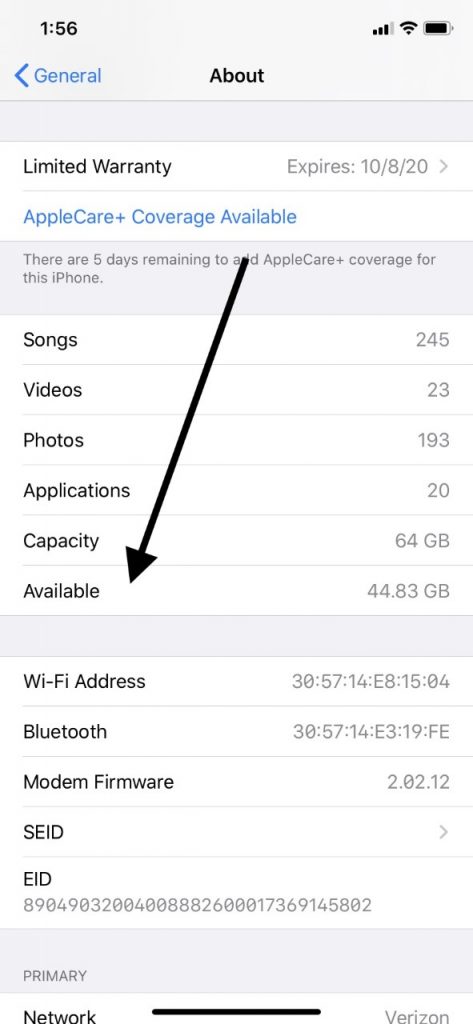
Keep in mind that you also need enough room for a new app to install. If you don’t have it, then you can’t get that app for your iPhone or iPad. Check your storage capacity by going to Settings, then General. Go to About, and then check Available. This will show you how much space you have left.
If you need to free up more space, then you can delete message threads from iMessage. You can remove any non-native apps that you don’t want any longer. You could transfer photos and videos to another device, or you can delete them if you don’t need them anymore. A combination of any of those things should be enough for you to free up space to accommodate the new app.
Try Setting the Date and Time Automatically
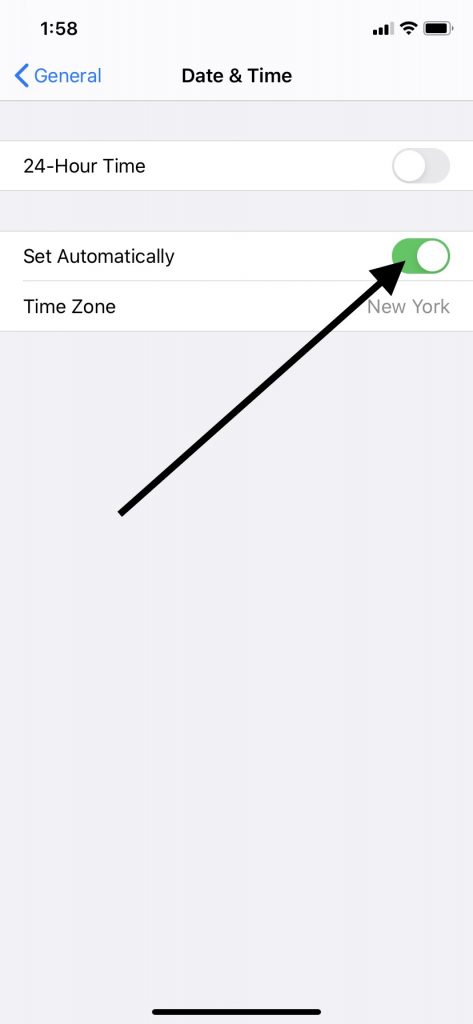
This fix for apps not downloading might sound a little bizarre, but sometimes it works. You can go to your Settings, then General, and then go to Date and Time. Check to see if Set Automatically is enabled. If it isn’t, then toggle the switch on from the left-hand position to the right. It should go from clear to green. Now, check and see if you can download the app you wanted from the App Store again.
You Can Try Updating to the Most Recent iOS
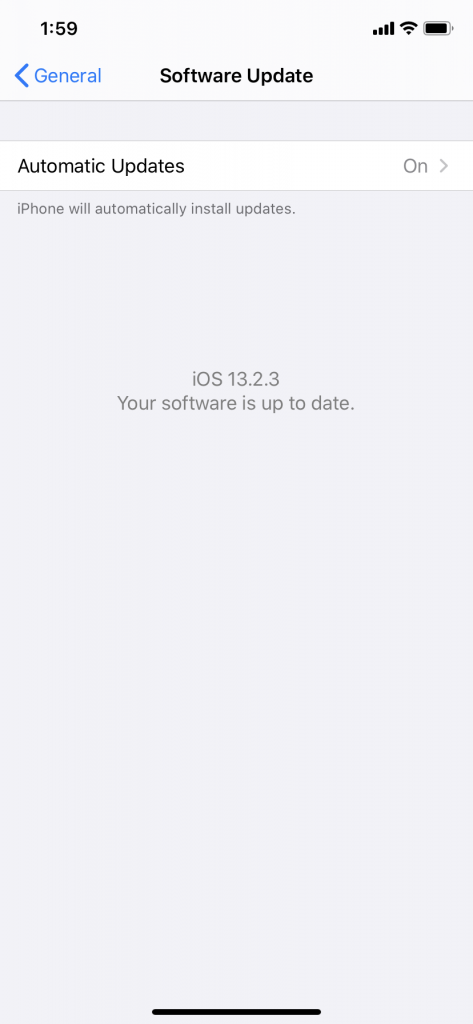
The app not downloading might also have to do with a glitch in your current version of iOS. You can check to see if there is a new one by going to Settings, General, and then Software Update. If there is one, go ahead and tap it. Within a few minutes, you should be running the newest version.
If you want to delay until that night to do it, you can tap Update Later. Just make sure that your device is plugged into power when you go to bed. Otherwise, it will not work.
What About Downloading Apps for Android Devices?
If you can’t seem to download apps for your Android device, then what you do is going to depend largely on which one you have. It would be impossible to cover the directions for every Android device in this article because there are too many of them.
However, there are certain universalities when it comes to tablets and smartphones that apply when you’re trying to fix this particular issue. If you’re trying to download an app and it’s not working, then you can check your storage space situation with an Android just as you would with an iPad or an iPhone. You might also see if there are any restrictive settings that are preventing you from downloading the new app. You can see if your Wi-Fi is working correctly, and you can shut off the device and turn it on again. Any of those would be viable options.
Ideally, one of these solutions has allowed you to download the app that you wanted. If you’ve had no luck with any of them, then the next thing to do would be to contact Apple Support for advice. If you have an Android, then contact customer support associated with that device and ask for help.






