Are you familiar with Facetime? It’s the proprietary videotelephone product developed by Apple that is available on their devices. You can use Facetime on both iPad and iPhone, and also on Macintosh computers that are running a recent version of iOS. Facetime is a useful, convenient way to stay in touch with friends and family members, and you can also use it for professional purposes. However, you may have discovered that you’re not able to do Facetime with a group. In this article, we’ll talk about why that might be, and some possible ways around it.
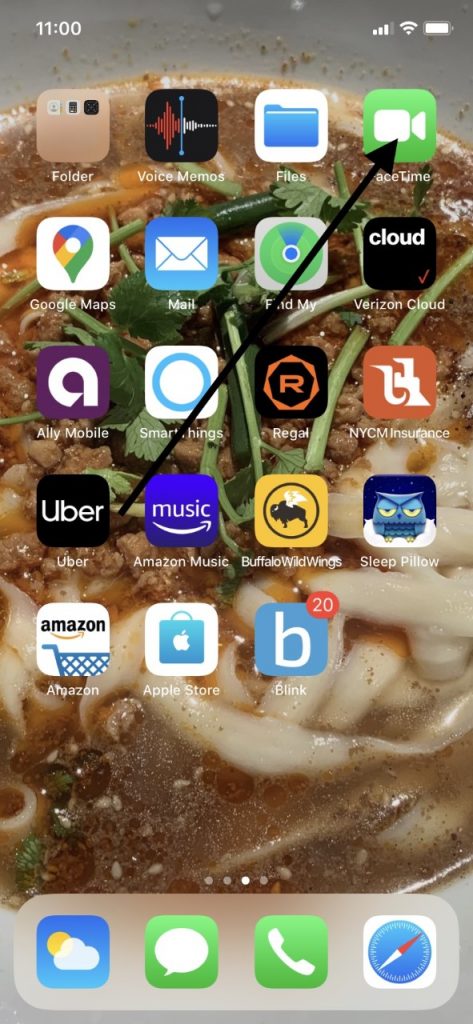
How Does Facetime Work?
Before we get into why you can’t group Facetime, let’s briefly go over how the product works. The first thing to understand about Facetime is that you need a device running iOS in order to use it. iOS is Apple’s standardized operating system, which is updated periodically to introduce new features and fix bugs and glitches.
Facetime is a native app on recent versions of the iPhone and iPad, meaning that it is already installed and usable when you set up these devices. Using Facetime is relatively easy, though how you do so will depend on what sort of device you are trying to call.
If you’re trying to Facetime with someone over their iPhone, you can simply do it by dialing their number through the Facetime app. If they elect to answer, then you will see their image on your screen, and you can have a face-to-face conversation, of sorts. You can Facetime with them from across the room if you like, or from hundreds or even thousands of miles away.

If you are trying to call someone’s Mac, iPad Touch, or iPad, then you will have to type in their email address. When you receive or make a Facetime call, it will ring on all of your Mac devices. This means that even if you put your iPhone down because you need to do some work on your computer, you’ll still get a Facetime notification telling you that someone is trying to reach you. It will come up on the screen, and then you can choose to respond to it or not.
Some people find that convenient, while for others, it’s irritating. With the advent of a system like Facetime, the only way that you can truly get away and be inaccessible for a while is to momentarily abandon every one of your Apple devices. You can also change your preferences to the “do not disturb” mode.
Facetime also has some interesting features that you might enjoy, like a picture-in-picture view. If you engage it, then you can see the same view that your conversational partner has. You can also transition between the portrait and landscape view if you like one of those better than the other.
How to Use Group Facetime
If you’re wondering whether Group Facetime is possible or whether you can only set up a one-on-one call, the answer is that there is Group Facetime capability for all iOS-enabled devices that support the service.
Let’s say that you’re using your iPhone to start a Group Facetime call. The first thing you’ll need to do is head to Settings, then Facetime, and make sure that the feature is enabled. Then, you can go to the app and hit the plus button that you see in the top right-hand corner.

Next, you’ll enter the emails, phone numbers, or contact names of the individuals who you would like to include on this call. Tap Audio or Video, depending on which type of call you would like to make. It is then the prerogative of each individual whom you called whether they want to pick up or not.
You could also start a Facetime call from your Messages app. To do so, you need to be in a group conversation. Tap any contacts at the top of the group conversation that you would like to include. Tap the Facetime icon, which should start your call. Again, anyone who wants to be in on the call with you will pick up.
You can also join a Facetime call that was started by someone else. In the Lock Screen or the Notification Center, there should be a notification that you have been asked to join their call. You must then tap the green circle with the video icon in it that looks like a camera.
If you’re in Messages, and you want to join a Facetime call that someone else started, you hit the notification at the top of your screen or tap where it says Join in the message thread. At that point, you will be connected. If you want to join a call that is in progress from the Facetime app, then go to the active call and press the circular green video icon.
What if You Want to Add a Person to a Facetime Call in Progress?
From the call, tap the plus icon, then tap Add Person. Enter their name, contact phone number, or email. Hit Add Person to Facetime. Once they pick up, they will be in the call with you and anyone else you chose to include.
What if the Group Facetime Feature Isn’t Working?
Now you know all about starting Facetime calls, joining those that were started by others, and adding additional individuals to calls that are in progress. But what if you can’t get the Group Facetime feature to work?
The first possible reason that Facetime might not work is that your device is not running iOS version 12.1 or later. Older versions of iOS will not support Facetime, so that is the first thing you should check. The same is true of potential call recipients. They need to have iOS version 12.1 or later as well.
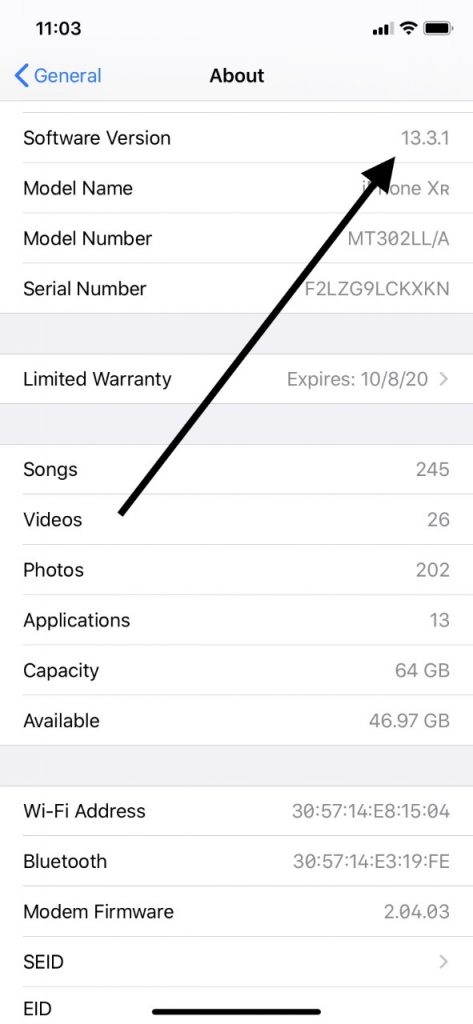
Another reason might be that the person or persons who you are trying to call may not have one of the newer versions of Apple devices that can support Facetime connectivity. If they have an iPhone, it must be a generation 6s or later. They could also have iPad Pro or later, an iPad Mini 4, or an iPad Air 2. Earlier versions than this do not support Facetime.
The recipient of the call also might currently be in a country that does not support Facetime functionality. There are certain regions or countries where Facetime does not work, even on devices that are meant to support it and are running a recent version of iOS.
Call Forwarding and Internet Connections
It could be that Facetime is not working because the individuals who you are trying to call have not activated call forwarding. They can check that under Settings on their Apple device.
They also need to have a steady Wi-Fi connection or 4G LTE streaming capabilities for Facetime to work. If they don’t have either one of those, then your call is not going to go through.
Some Other Quick Fixes
If you’ve checked on all of the aspects of your device that we’ve mentioned up to this point, and Group Facetime still is not working, then it could be that you need to check for an update to your current version of iOS. Bugs or glitches might be what’s preventing the call. Go to Settings on your device, and then General. Go to Software Update. If there is one, tap it. It should download within a few minutes. You can also set your device to install automatic iOS updates if you’d like.
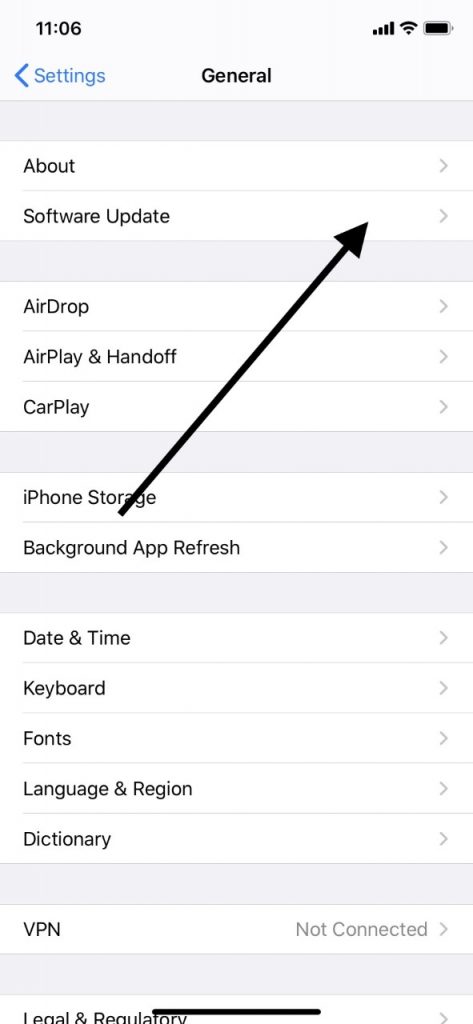
Next, you can try restarting your device. Some other app or program might be interfering with your ability to use the Facetime app effectively. You can also head to Settings, then Facetime, and toggle the feature off and on a couple of times. Sometimes that fixes the problem. Finally, if you are trying to use Facetime with your mobile data, then make sure that “use cellular data” has been enabled in the app.
Internet Bandwidth Might be the Problem
If you’ve checked on everything that we’ve mentioned and none of these troubleshooting steps seem to have worked, then the most likely issue is going to be your internet bandwidth. If you’re trying to make a Facetime call, particularly one that supports several different individuals and devices at the same time, then your internet connection can’t be too slow. If it is, then audio-video streaming capabilities probably aren’t going to work.
There’s not really an easy fix for this problem. There are some regions that simply don’t get great internet speed. The only thing that we can suggest is to go somewhere where you feel that the internet speed is going to be better. Go somewhere where you know that there’s a clear, strong signal, and try again. You should also not try the call again until you are stationary. Being on the move and trying to do a multi-person Facetime call is always a challenge.
The one other suggestion we have is not to try and make the call using a Wi-Fi hotspot. Hotspots are useful for some aspects of Apple device functionality, but not something like a Facetime call with multiple people and devices involved.
Hopefully, if you’ve run through the list of possible fixes that we’ve mentioned, then you should be able to make that Group Facetime call. Whether it’s for business or pleasure, it’s probably important to you, and finding the way to do it will be a priority.

The one other possibility that we’ll mention is that if nothing else has worked, it might be time to take your device to an Apple Store and talk to some of the employees there about what’s happening. It is not inconceivable that your difficulties might be related to a hardware issue with your device. If so, the Apple Store employees can examine it and make that determination. They should be able to devise a fix for it as well.






