Why is My iPhone Dying So Fast?
Lots of people are highly dependent on their iPhones. They use them for entertainment, and also for necessities like navigation, checking work emails, or making critical calls throughout the day. But what can you do if your iPhone seems to be dying much faster than it’s supposed to? There are all kinds of reasons that this could be happening, but equally many things that you can do to fix the problem.
A Faulty iOS Update Might Cause Your iPhone to Die Quickly
You need to check for iOS updates for your phone frequently to keep it running efficiently. With that being said, sometimes glitches in iOS updates might cause your phone’s battery to drain quicker than it should. You should get about 10-11 hours from your iPhone with regular use. If you’re getting a lot less than that, your last iOS update might be the culprit.
If there is an iOS update rollout that proves problematic, then Apple will usually roll out a follow-up update with a dedicated patch fix. In order to know if that is what’s happening, look around online and check the various message boards to see if other people are having a similar problem to what you are. You might also go directly to the Apple website and check to see if one of these patches has become available. If so, install it and see if that fixes the issue.
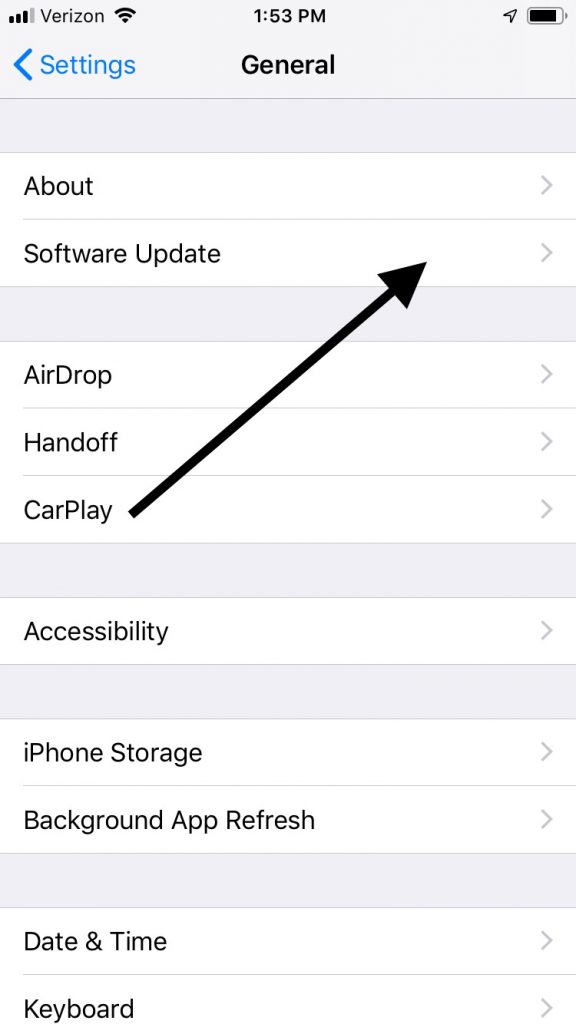
One of Your Apps Might be Causing a Battery Drain
It is also possible that one of your apps is causing the iPhone’s battery to drain faster than usual. To stop this from happening, the first thing you should do is to keep all of your apps updated. You should see notifications when one of your apps has a newer version ready.
Where you see the App Store icon on your phone, you’ll see a number in a blue circle. This is the number of updates that are waiting for your apps. Click on the App Store icon, then go to Updates at the bottom right-hand side of the screen. The ones that need updating will be at the top of the list. You can tap Update All at the screen’s top right-hand corner.
It could be that your iPhone is not getting notifications that updates for your apps are ready. You can still check for them by going to the App Store, then clicking on Updates.
It’s possible that when you’re using one particular app, it’s causing your iPhone to drain extremely quickly even if it is updated with the latest version. If that is happening, then take some time to consider whether you truly need that app. If you don’t, then think about getting rid of it.

Doing a Soft Reboot Might Fix the Battery-Draining Issue
Some random software glitches may be what’s causing your phone to die quickly. A soft reset could be the solution. If you own an iPhone 8 or an earlier model, then follow these steps.
- Press and hold down the Top or Side button.
- After a few seconds, you’re going to see a Slide to Power Off slider appear on the screen.
- Drag the slider and wait for a few seconds as the phone restarts.
- Press the Side or Top button again. The phone should be functional, and hopefully, the problem will be fixed.
If you own the iPhone X or a later model, then follow these steps.
- Press and then hold down the Side button and either one of the Volume buttons.
- A Slide to Power Off slider will appear. Slide it to the right.
- Wait about thirty seconds, then press the Side button to turn the phone back on. See if the battery issue has been resolved.

You Can Also Try a Forced Restart of Your iPhone
Doing a forced restart of your iPhone might be the way to go if the soft restart didn’t work. With an iPhone 7 or earlier, follow these steps.
- Press and hold down the Volume Down button.
- Press down on the Sleep/Wake button while you are doing so.
- Wait till you see the Apple logo show up on the screen, then release both of the buttons.
If you have the iPhone 8 or later, then you can follow these steps.
- Press the Volume Up button, and release it.
- Press the Volume Down button. Release it.
- Press and hold down the Side button. Release it when the Apple logo appears, and wait a few seconds for the phone to start back up.

Neither a hard nor a soft iPhone restart will cause you to lose any of your data, so you don’t have to do a backup before taking these steps.
Reset All of the iPhone’s Settings
If you’ve gotten to this point and nothing has worked so far, then you might try resetting all of your device’s settings.
- From your Home screen, tap Settings.
- Select General.
- Scroll down and tap where it says Reset.
- You will see an option that says Reset All Settings. Tap it.
- Enter your passcode.
Doing this will erase all of your customized settings. The original values and configuration of your phone will be restored. Once the iPhone is up and running again, you can put in the settings that you would like. It is quite likely that this will fix a battery-drain issue.

Try Erasing Your iPhone and Restoring the Factory Defaults
If none of what we’ve suggested so far has worked, then it is time to try something more drastic. You can erase your phone entirely and restore the factory default settings. Before making this move, you should back up your iPhone. Here’s how to do that.
- Check to see that your iPhone is connected to Wi-Fi.
- Launch Settings from your Home screen, and tap the Apple ID banner at the top.
- Hit iCloud, then scroll down and hit iCloud Backup.
- Toggle on the switch, and hit Back Up Now. In a couple of minutes, you should have a completed backup of all your phone’s data.
You can now go ahead and wipe the iPhone clean.
- Go to the Home screen and tap Settings.
- Tap General, then go to the bottom of the screen and hit Reset.
- Tap Erase All Settings and Content.
- Tap Erase Now and then enter your passcode when prompted.
- Enter your Apple ID password. This will turn off Activate Lock and remove your device from Find My iPhone.

Once this process is complete, you may set it up as a new device, or you can restore the backup version from iCloud, or iTunes if you used that instead. See if the battery is still draining as fast as it was.
Contact Apple Support
If you have tried everything that we’ve suggested, and the iPhone’s battery is still draining quicker than is normal, then the last thing you can do is to bring the phone to an Apple Store with a Genius Bar. The Geniuses can take a look at it and try to figure out what is happening.
An internal glitch or hardware problem is probably causing the battery drain.
If that’s the case, then the Geniuses can fix it for you, costing you nothing if your phone is still under warranty. If it isn’t, then you will likely need to pay for the damage out of pocket.

