Why Won’t My iPhone Charge? Common Issues and Solutions
It happens to the best of us. We wake up one morning, unplug our iPhone like we always do and realize that the battery isn’t charged. It’s an innocent enough mistake—sometimes in our hurry to slide into bed, we don’t completely plug in our phone. However, today is not your day—upon closer inspection, you see that your iPhone isn’t charging at all. What could be wrong? Do you need to start looking at buying a new iPhone? Do you take it to the Apple Store?
Don’t fret—and don’t do anything drastic with your phone until you do a little troubleshooting on your own. There are plenty of ways to fix an iPhone that’s not charging.
Evaluate Your Charging Cable & Adapter
Your lightning cable may be the only thing between your iPhone and a fully charged battery. A thorough diagnostic of your cable and a few other checks will ensure your iPhone’s charging issue isn’t as simple as a bad cord.
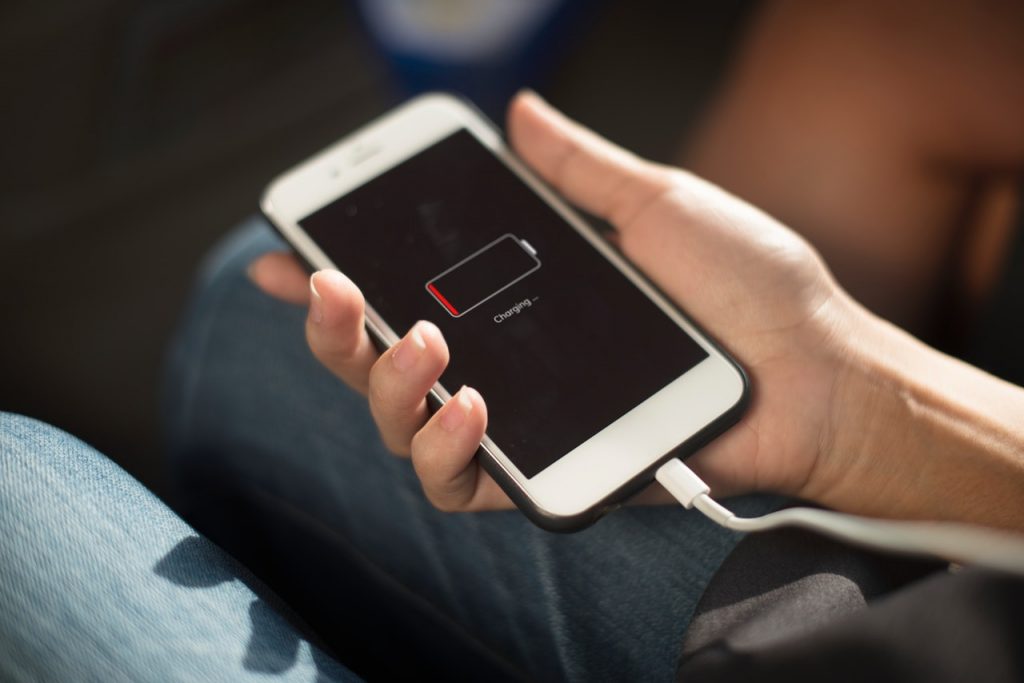
Check for Damage to the Cord
A common problem with Apple’s lightning cable design is damage to the plastic casing around the charging cord. One trip through the washer and dryer or an overzealous cat can be all it takes to ruin a cable. And sometimes the damage isn’t obvious. Run your fingers from the base of the cable to the bottom. Feel for any aberrations—and visually inspect the cord as you go. If you spy any slits, tears, or other kinds of damage then it’s time to toss the cord and buy a new one.
Inspect the Lightning Connector for Oxidation
While the iPhone has been relatively water-resistant for a few generations now, that doesn’t mean that water isn’t going to make problems for you. The metal contacts at the terminating end of your lightning cable can oxidize from moisture. This is usually not a problem, but sometimes the oxidation is so prevalent that it can cause issues with charging.
Inspect your lightning connector—do you see little black or gray smudges on the copper contacts? If so, you’re looking at oxidation. While many online sources will tell you to try and wipe it away with isopropyl alcohol, there is no real fix for this problem. It’s best to replace your lightning cable and keep your new one out of your bathroom, away from the pool, and certainly keep it far away from the corrosive saltwater at your favorite beach!
Try Turning Your Lightning Cable Over
One last thing you can try, when troubleshooting a potential lightning cable issue, is to try the other side of the plug. Because Apple’s cables charge from both sides, sometimes one side is in better shape than the other, even if they both look the same. However, even if you get your phone to charge using this trick, it’s probably high time that you get a new cord before you find yourself with a dead phone and a worthless charger somewhere down the road.
Check Your Power Adaptor
Not a lot can go wrong with a power adaptor. It’s a hunk of plastic with a USB port on one end and two AC prongs on the other. However, there are a few things to look for that could be causing problems.
First, ensure you’re using an Apple power adaptor that is specifically rated for an iPhone. An iPad charger should work just fine, but if you’re like a lot of people, you may have that extra Amazon Kindle power adaptor sitting around and the temptation to plug the USB end of your lightning cable into it is fierce. It’s best if you resist that urge—guessing voltage and amperage probably isn’t your forte. Making the wrong decision could brick your iPhone completely.
Beyond that, check the USB port and the prongs to ensure they look okay. Both are usually sturdy, so if you don’t see any obvious signs of damage then they are probably okay!
Swap Your Cord & Adaptor with a “Known Good” Counterpart
In troubleshooting, the “known good” device is an integral part of the problem solving process. You always need an accessory on hand that you know works. This is also true for troubleshooting your lightning cable and power adaptor. Go ask a friend, find a spare, or go buy a new one so you can plug something into your phone that you know works. If your phone charges with the known good counterpart, then you know the cord or adaptor is the culprit.
Bonus Tip: Stay Away from Third Party Cables
Charging cables and charging blocks made by third parties aren’t just unreliable, they can break your phone. While the big-name brands have the credibility that you can rely on, there are plenty of no-name knock offs on the market and the impulse to grab one at the gas station in the middle of your road trip can be hard to pass up.
Truthfully, you’re better off going name brand when charging your iPhone. Apple stands behind their accessories and have stringent standards. It’s not unheard of to completely kill your iPhone with a knock off charger.
Troubleshoot & Inspect Your iPhone
The most obvious charging issue would be with the phone itself. While a lot of iPhone charging issues can be resolved without effort, some can’t be fixed without a repair or replacement. However, it’s best to understand the state of your iPhone and know your options before making any decisions.

Restart Your Phone
The age-old question from the echelons of IT applies even with the modern iPhone, “Did you turn it off and turn it back on?” In fact, when did you last restart your iPhone? It’s easy to forget that the phone in your pocket is a computer and sometimes it needs a restart.
If your iPhone is suffering from a simple software error, then a restart can be all that is required to get your phone charging again. If you’ve never done it, hold the “sleep” button on your iPhone until it allows you to swipe to power off. Give it a few seconds to power off and then hold that button in again. Once your phone goes back to the home screen, cross your fingers and plug it in!
Inspect the Lightning Port
Gone are the days of the 30-pin connector on the iPhone. That port was an inviting point of weakness at the bottom of all vintage iPhones that encouraged all sorts of problems, be they due to pocket lint, water, or plain old dirt. Luckily, technology has improved to the point where every iPhone is outfitted with the much smaller lightning port, which is a hardy and restrictive opening compared to the giant 30-pin of yesteryear.
However, even the lightning port can have some issues. And the very same culprits that plagued the 30-pin can affect the lightning port. Namely, the lint in your pocket can fill your port over time, getting to the point where your lightning cable can no longer find enough purchase inside the port to charge your device.
Using a pin light, take a look inside the port. If you see some lint, use a soft tool like a wooden toothpick to gently free the lint from the port. You might be surprised to see how much got in there. If, after using your light, you see green oxidization (think of the stuff on old batteries) then you’ve probably come into contact with significant amounts of water. If that’s the case, and if you’re suffering from a charging issue, then it’s best to head into your nearest Apple Store.
Check for Other Physical Problems
A lot of the time, a charging issue isn’t the only problem with your iPhone, it’s just the most obvious. Doing a full diagnostic of your phone could paint a clearer picture of what the issue may be. If you find that your speakers, receiver, camera, or any other physical facet of your iPhone are also no longer functioning, then you’re more than likely suffering from an issue best left to an Apple Store or local repair shop.

Perform a Hard Reset
There is no profound difference between a “hard reset” and a normal restart of your iPhone. However, if you’re at your wits end with your charging issue, it doesn’t hurt to try and see if a hard reset fixes your issue. Performing a hard reset is different than a normal restart. The process varies very little from iPhone to iPhone:
- Hold the sleep (power) button on your iPhone and home button at the same time.
- Continue to hold both buttons for several seconds, ignoring the “swipe to power off” message on your iPhone.
- Once the phone screen goes black, you’re finished; it’s safe to power your iPhone back on.
Make an Appoint at the Apple Store
If, after fully troubleshooting your iPhone, you still can’t get it to charge then it’s time to take your device to an Apple Store or certified Apple repair center. While repairs can be costly, there are plenty of things an Apple employee can do for you before a repair is needed. Most of all, understanding how to navigate an Apple Store interaction can lower your financial burden immensely.

Reserve a Spot at the Genius Bar
Like a Barber Shop, walk-ins are always welcome at the Apple Store but that doesn’t mean you’re not going to get stuck in a queue. And if you’ve ever been to an Apple retail store, then you know how busy they can get. To minimize your frustration (you’re already dealing with a dead phone), make an appointment ahead of time on their website. This allows you to set a time to show up and be seen with priority.
Back-Up Your iPhone
If you haven’t done so already, back up your iPhone. The second you see you’re suffering from a charging issue, it should be your prerogative to create an iCloud backup of your device. It’s only a matter of time before the phone turns off, possibly forever, and you don’t want to be left without your data. Backing up through iCloud is simple.
- Register an iCloud account
- Go to your Setting on your iPhone
- Tap on your name at the top of the screen
- Tap on iCloud
- Scroll down to “back up”
- Slide it to the “on” position
It’s best to do this well before your visit. Depending on the amount of data on your iPhone and your internet connection, it could take a while to completely back up. The last thing you want to do is go through this process at the Apple Store.
Be Polite & Courteous
It can be hard to keep your cool in the middle of a busy store. After all, your $1,000 smartphone just died in your hands. But keep in mind that the people you’re talking to are just like you—they have a job to do, and if you treat them with common courtesy they’ll do everything they can to help you. The mobile phone technicians at Apple are known as Family Room Specialists and their sole job is in troubleshooting and repairing iPhones. Most of them have seen it all and will offer plenty of insight into your problem. Clearly explain your issue to them and go over what you’ve already done to troubleshoot.
Know What to Say
It’s a poorly held secret that Apple is, at times, lenient with warranty replacements on their iPhones. If you have AppleCare or even have the standard 1-year warranty that comes with every new phone, then you may be able to finagle a complete replacement due to your issue. Depending on your specific scenario, there are certain things you should bring up to help you get to a replacement of your iPhone.
“As you can see, the phone is in great shape and it’s under warranty / AppleCare.” Let your Family Room Specialist know that you’re disappointed that your phone isn’t working and that it’s under warranty. Once they’ve inspected the iPhone themselves, segue into asking for a warranty swap. Tell them you’ve already backed the phone up yourself and they’ll more than likely jump at the chance to get you a new phone and move onto the next customer.
“I think my phone suffered from liquid damage. I take full responsibility but I love Apple and can’t live without my iPhone. Is there any way you can make a one-time exception for me?” In the Apple retail world, a “one-time exception” is a common appeasement tactic with loyal customers. Even if the liquid damage to your iPhone violates its warranty (even AppleCare), they may make an exception and replace your phone for free. However, don’t expect this outcome and be polite even if you don’t get a new phone.
“Even in the first week, this phone has felt hot to the touch. It’s even given me a few heat warnings—I think it has severe battery issues.” Be honest with this assessment—battery issues aren’t unheard of. The lithium-ion batteries found in smartphones can be volatile at times. If you’ve always felt that your phone has suffered from battery issues, make that point known in your interaction. The truth is, many Family Room Specialists at Apple will replace a phone if you report significant battery problems.
Charging Issues Are Frustrating but There Are Solutions
If your iPhone isn’t charging, don’t fret. There is always a solution, be it a DIY fix at home or a trip to the Apple Store. Whatever the case may be, ensure you keep your composure and understand that it is not the end of the world. Even if your iPhone can’t be revived, it’s just a material possession that can be replaced.
If your iPhone is completely dead, don’t throw it in the bin out of anger and frustration. Find a way to recycle your device—much of your phone is hazardous to the environment and the last thing you want to do is add it to a landfill. A great way to recycle your iPhone is through a buyback program, even if your phone is dead, you may get a small amount of money for your efforts. Whatever you do, make sure you exhaust your options before reaching for your credit card. You never know when a simple fix is the only thing needed to bring your iPhone back from the dead.
