With WiFi calling, you use WiFI instead of cellular networks to make phone calls. Supremely convenient in a wide array of situations, WiFi calling iPhone features like FaceTime and other apps enable you to always stay connected. Learn about WiFi calling and how to use it in this guide.
With WiFi calling, you use WiFI instead of cellular networks to make phone calls. Supremely convenient in a wide array of situations, WiFi calling iPhone features like FaceTime and other apps enable you to always stay connected. Learn about WiFi calling and how to use it in this guide.

What Does WiFi Calling Mean?
WiFi calling refers to anytime you use WiFi instead of your cellular connection to make phone calls. You can use WiFi calling in Apple’s built-app, FaceTime. There is also a wide array of other apps than enable the feature, including Sykpe, Facebook Messenger, WhatsApp, and you can even find it as backup communication options in ride-hailing and delivery apps.
Why Should I use WiFi Calling?
iPhone WiFi calling is an ideal option when you’re unable to access your cellular connection for any reason. It can most often come in handy when you’re traveling internationally and don’t have access to a SIM card, or your phone is locked to your domestic carrier.
WIth iPhone WiFi calling, you can make free calls using internet access in places like cafes, restaurants, airports, and train stations.
When Else is WiFi Calling a Good Idea?
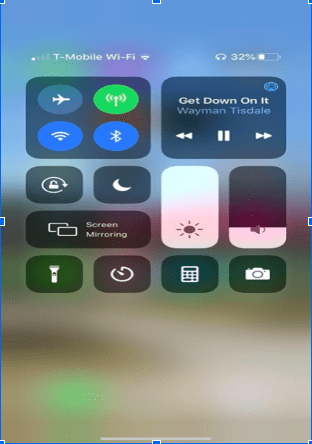
Even if you do have a cellular connection, it can be a good idea to use iPhone WiFi calling. The average voice call uses about 1 megabyte of data per minute, while the average video call uses 10 megabytes per minute. If you’re on a limited data plan, WiFI calling is a great way to save your data.
You can also use WiFi calling in areas where you have weak phone coverage. All four major carriers, AT&T, T-mobile, Verizon, and Sprint, support this feature. You’ll still be able to make free regular phone calls from your phone, but the call will travel via WiFi instead of the network. This can help you get better reception and save your minutes.
To turn on this version of WiFi calling:
- Open the Settings.
- Tap Phone > Wi-Fi Calling.
- Tap the Wi-Fi Calling on This iPhone slider to On.
- You’ll see a warning about location data and what your carrier collects. Tap Enable to turn on Wi-Fi Calling.
Finally, WiFi calling also uses less battery life. So it’s a good option if you’re on the road and need to conserve your battery for as long as possible.
Using WiFi Calling Internationally
Most apps offer free WiFi calling. However, if you plan to use WiFi calling through your carrier and phone number, be sure to check international rates. In general, any calls made to US numbers will be free. However, calls and texts to other countries may cost you. Likewise, you may have to pay charges to use the feature when using your phone in another country.
Before you travel abroad, confirm with your carrier what your rate plan is. You should also be able to add-on an affordable roaming plan so you can stay connected while on the go.
How to Get Mobile iPhone WiFi Calling
One of the only downsides of WiFi calling is that it isn’t as mobile. You have to go somewhere with a WiFi connection for it to work. However, you can use a portable WiFi device like a MiFi or Pocket WiFi to use while you’re on the go.
These devices convert LTE, 4G, and 3G signals into a WiFi signal and allow you to connect up to 5 devices. They’re a great option when traveling abroad or if your cell phone is carrier-locked.
What are the Best Apps for iPhone WiFi Calling?
You can use most WiFi calling apps for free. You don’t even need a SIM card to use them. The top iPhone callings apps you should use are:
1) FaceTime
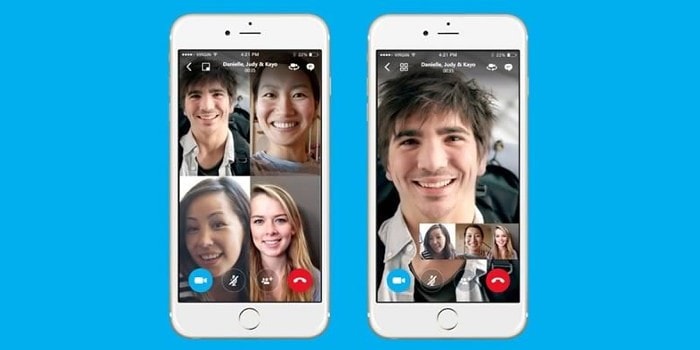
With FaceTime, you can easily voice and video calls other people who also have iPhones. To call them, find their contact, and select whether you want a voice or video call them. Note, this will only work with people who have Apple devices (including iPads and Macs) but not Android.
2) Whatsapp
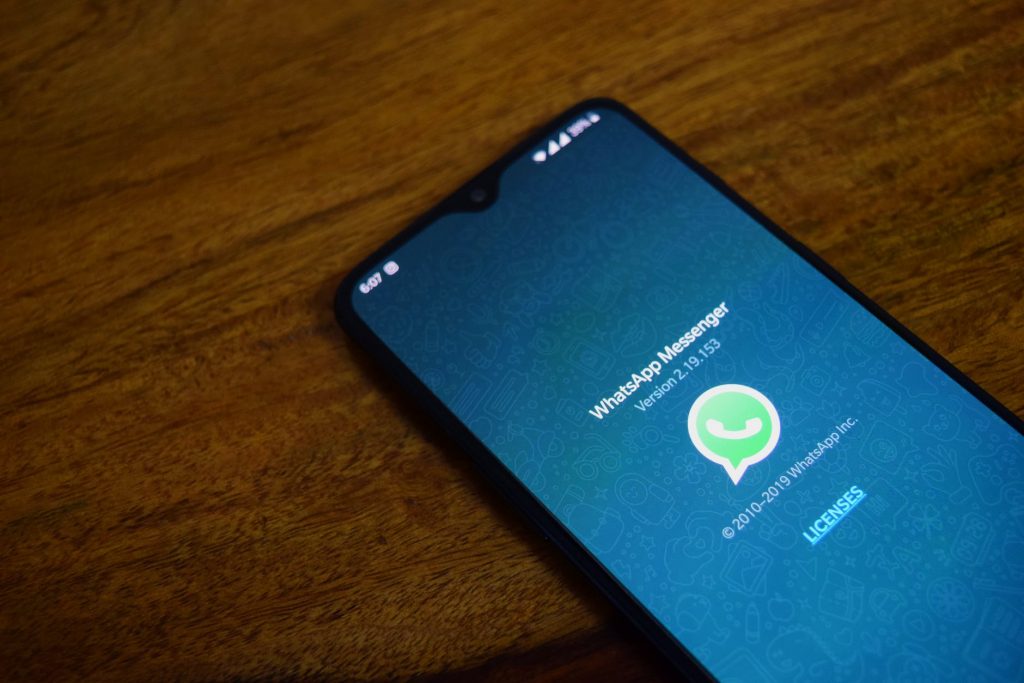
Whatsapp is a more versatile option. It’s compatible across platforms. And, most people who have it, use their phone numbers as their contact. This makes it easy to reach them because it’s like a normal phone call except over a WiFi connection. It also has both voice and video capabilities.
3) Facebook Messenger
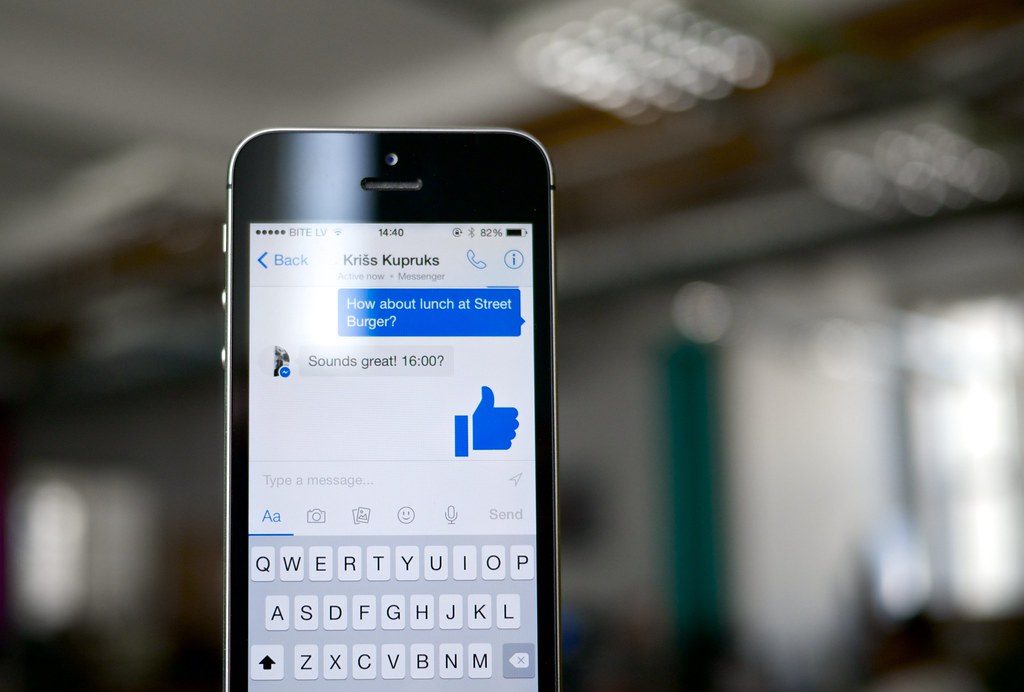
You connect with any of your contacts on Facebook with WiFi calling. Simply select the chat and tap the phone or video icon. The only downside to Facebook is that it can be challenging to directly call anybody who isn’t ready your Facebook friend. They’ll need to accept your messaging request first.
4) Google Hangouts
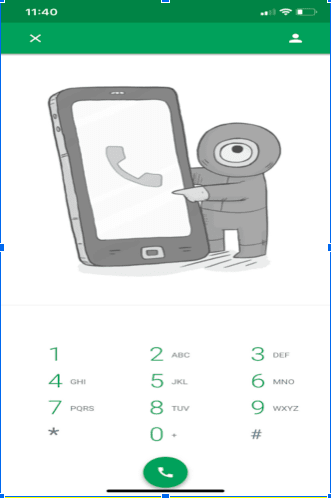
With Google Hangouts, you have two options. You can call any of your contacts with WiFi calling. Or, you can also get a Google Hangouts phone number. US residents can get free calling to other US numbers along with competitive international rates. If you want to replace a phone number tied to your cell company, this is an excellent option.
5) Skype

Skype was the original WiFI calling software. Now available on desktop and mobile, you can use Skype to connect with anybody else with a Skype account. You can also create a Skype number to call phone lines directly at competitive rates. Skype is still a pretty solid app, but with the other options above, it’s no longer an essential app.
WiFi Calling iPhone Unlocked
WiFi calling is one of the most underrated iPhone features. It’s not flashy like a 12 MP camera or as exciting as AniMoji, but it’s a free way for you to stay connected. Save data and battery life while getting better phone coverage and start using this excellent feature today!
Learn more about iPhone features on the Buyback Boss Blog. If you’re having trouble with FaceTime, learn how to troubleshoot errors. We can also help fix problems with iMessage. Whatever you want to know about iPhones, smartphones and more, you can discover it on our blog!






